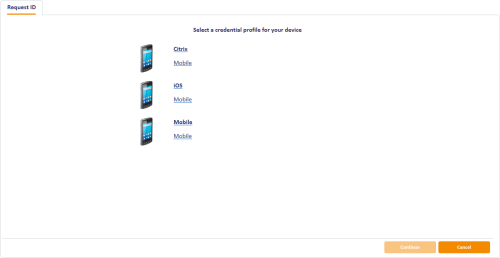4.3 Requesting a mobile ID for your own mobile device
To request a mobile ID for your own mobile device:
- From the Mobile Devices category, select Request My ID.
-
Select the credential profile you want to use.
- Click Continue.
-
Take a note of the password.
This single-use code is required to install the mobile ID on the mobile device. If you have set the credential profile to require validation, the password does not appear on this screen; instead, you must use the Validate Request workflow.
Note: The space in the password is optional when you enter the password on the mobile device.
-
Check that the phone number or email address is correct, then click Send.
The phone number is taken from the Cell or Mobile (depending on the language setting) field of your MyID record.
Note: The email address is case sensitive for the Citrix credential store. You must ensure that the email address in your user record is in lower case and that the address matches exactly in other areas of the system; for example, on Exchange Server and in the LDAP directory.
If you do not have a username or password set up on your account, MyID displays a QR code. Open the Identity Agent app on your phone and scan the QR code on screen, then click Done.
Note: If you have an email address or mobile number set up, but prefer to use a QR code, click the QR Code button at the bottom of the screen.